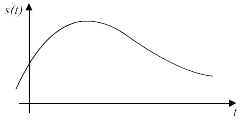I'm sure you've seen it, wondered what it meant, and then forgot about it when you realized it didn't matter.
Information is stored in a file. A format is basically the way this information is stored. It is identified by the ".<format>"(hereon referred to as
extension) after the name of the file. You'll probably know some of the popular formats out there like
".txt" - Text File,
".doc" - Microsoft Word Document,
".mp3" - MPEG-1/2 Audio Layer III(also known as 'that-really-small-music-file-thingy'), etc.
Now, the extension is only to
identify the file format. Information can be stored in files in many different ways and for many different purposes. Ranging from just storing it as it is(For example, in a ".txt" file, the text is saved exactly as it is) to 'coding it' by using complex algorithms in order to reduce the file size(For example, a ".avi" video file)
Well, now I'm about to explain, in brief*, about the functions and differences of and between various popular media formats.
I'm broadly classifying them under the following headings.
*If you want to read further, you can always look it up on wiki.
Music Formats
On an Audio CD(Remember those circular music things you used to buy, before you knew how to download?), the songs are directly written onto the disc in a very high detail. The name and other details of the tracks are written in between the songs. If you were to extract the raw data from it, a regular audio cd needs about 9MB of data per minute. This translate to roughly around 80 minutes of music on a standard 700MB CD. If you want to copy this data onto your computer/music player/pendrive, this has to be converted into a different format. That is, ".mp3", ".wav", etc. This conversion is done by a transcoder, but more on that later.
Audio-related Terminologies
Sampling Rate:
In reality, when you hear sounds, it consists of a complete, continuous waveform. This sound when converted to electrical signal, is known as an analog signal.
If you want to store this wave, it isn't possible to save it as it is. It has to be broken down into what is known as samples.
This is an analog format. As you can see, the wave is continuous.
This is an digital format. Clearly, it is broken into small parts
A sample is one such part
Sample rate is the number of samples per second. The higher the sample rate the more accurate the audio is.
Bit Rate
A bit is the like the unit of data. All computer data are stored in bits. 8 bits make a byte and 1024 bytes make a kilobyte and 1024 kilobytes(KB) make a megabyte(MB) and so on.
Bit rate is the number of bits per second. In audio terms, it is the amount of space used by one second of audio
Lucky for you, music files aren't found in too many formats. So I shall just give you the basics.
MPEG-1 Audio Layer III(or MP3)
MPEG stands for Moving Picture Experts Group. Yup, you read right. They defined the standards for audio and video compression and transmission. For all practical purposes, I shall explain it this way. Back when VCDs(Remember those circular video things you used to buy, before you knew how to download?) were out, they had to fit a whole movie onto two such discs. As mentioned earlier, if they used an uncompressed format, 80 minutes of audio alone would use up an entire CD.They need a way of reducing the size of the audio to such an extent that they can add the video as well. This resulted in video format, MPEG-1. The audio compression is so significant that 700MB of audio could now be reduced to around 50MB.
How this was achieved is very simple.
- There are certain sounds that the human ear cannot hear.
- There are certain sounds that the human ear hears much better than others.
- If there are two sounds playing simultaneously, we hear the louder one but cannot hear the softer one.
Using facts like these, certain parts of a song can be eliminated without significantly hurting the quality of the song. Compressing the rest of the song with well-known compression techniques** shrinks the song considerably -- by a factor of 10 at least. When it's done, what you have is a "
near-CD-quality" song. The MP3 version of the song does not sound exactly the same as the original CD song because some of it has been removed.
**'well-known compression techniques' basically means it's outside the scope of this site.
Free Lossless Audio Codec
In case you don't want any compression whatsoever, but would like to download/save audio cds, then this is where you head. This format is what is known as a 'lossless' format as the audio is completely uncompressed and, you guessed it, lossless. It's a ditto 1:1 copy of the audio cd.
FLAC files are popular among
torrents.

.jpg)